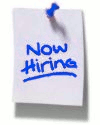As you might have read in previous posts, one of our favorite web application stacks consists of JBoss Seam. While combining this with our favorite tooling suite consisting of Eclipse and Maven, we had to realize that Seam has a much longer tradition with Ant, and Maven support is only slowly moving in. Today I want to share some ideas on how to tackle the combination issues.

While JBoss Tools provides a nice code hot deployment feature when working with Seam on JBoss, things can get a little hairy when using a Maven build with the project. Seam uses a special classloader and relies on monitoring the WEB-INF/dev folder for changed classes - where Maven is completely unaware of this and uses the standard WEB-INF/classes folder to deploy all classes in the project. More than once I've seen the situation where JBoss Tools and Maven got in each others way, ending with JBoss rejecting to restart the application due to "duplicate components". The reason was that Eclipse hot deployed classes to WEB-INF/dev where Seam expects them, but Maven being completely unaware of it packaging all classes in the common WEB-INF/classes folder.
In order to avoid trouble and also to allow using hot deployment from a command line build, I experimented with several approaches to achieve hot deployment with Maven. The main challenges here are:
- Distinguishing compiler output: The Maven compiler plugin by default compiles everything in the same output folder. We need to be able to distinguish between hot and regular deployable code.
- Publish updated resources to JBoss, including domain model classes, seam components as well as XHTML pages.
- Make sure Seam unit tests still compile.
- Hook into the compile phase and compile the source code to a dedicated directory. The source code location is configurable as well as the output directory.
- Remove outdated hot deployable class files from the JBoss deployment. This is necessary for the Seam classloader to pick up the changes, only updating the file is not enough.
<plugin>
<groupId>com.ctp.seam.maven</groupId>
<artifactId>maven-hotdeploy-plugin</artifactId>
<version>0.1.0</version>
<configuration>
<source>${java.source.version}</source>
<target>${java.source.version}</target>
<hotdeployOutputDirectory>${directory.hotdeployables}</hotdeployOutputDirectory>
<includes>
<include>**/session/**</include>
</includes>
<deployDirectory>
${directory.deploy.jboss}/${build.finalName}.${project.packaging}
</deployDirectory>
</configuration>
<executions>
<execution>
<phase>compile</phase>
<goals>
<goal>compile</goal>
</goals>
</execution>
</executions>
</plugin>
The main additions to a regular compiler plugin setup are:
- This variant uses the common /src/main/java source folder and uses in- and excludes to distinguish the hot deployable sources. Alternatively you can set the sourceDirectory configuration value pointing to a dedicated source folder (similar as JBoss Tools does the setup for you). Don't forget that this requires then the Build Helper Maven plugin to add source folders to your regular build.
- The deployDirectory is a reference to your exploded application directory inside the JBoss deploy folder. This is needed in order to remove outdated hot deployable classes.
- You can specify the hotdeployOutputDirectory directory where the code should be compiled to. Note that this defaults to the value shown in the example - feel free to skip this part. The plugin will compile into this folder after appending a WEB-INF/dev to the path.
- Reconfiguring the WAR plugin so the webappDirectory points inside our JBoss deploy folder. Maven uses this folder to assemble the WAR file, which perfectly corresponds to an exploded deployment. Additionally we define our hot deployment compilation folder as a webResource, which will copy our compilation exactly to the WEB-INF/dev folder in the exploded deployment.
<plugin>
<groupId>org.apache.maven.plugins</groupId>
<artifactId>maven-war-plugin</artifactId>
<configuration>
<webResources>
<resource>
<directory>${directory.hotdeployables}</directory>
<filtering>false</filtering>
</resource>
</webResources>
<webappDirectory>
${directory.deploy.jboss}/${build.finalName}.${project.packaging}
</webappDirectory>
</configuration>
</plugin>
- Similarly, we have to add our output folder to the test classpath. This is simplest done by adding it as a resource folder, which will copy the classes to the target/test-classes directory before the test classes are compiled:
<testResources>
<testResource>
<directory>${directory.hotdeployables}/WEB-INF/dev</directory>
<filtering>false</filtering>
</testResource>
...
</testResources>
If you want to run a similar luxury setup as you get from JBoss Tools, you can add a Maven builder to your project. Simply go to the Eclipse Project properties and click "New" on the "Builders" properties. The new Maven build should look like the following:

Make sure that the following conditions apply to your Eclipse setup:
- The JRE you have configured is actually a JDK - otherwise the builder will fail. Once you see that the builder does not fail, you can also switch off the console allocation in the "Common" tab.
- Also take care that you always build with your specific hot deploy profile - otherwise make sure to clean before using the build again.
- Assert that Eclipse uses a dedicated output folder and not the Maven target/classes.
Unfortunately when activating the builder Eclipse might prompt you when editing files and (depending on the speed of your machine) hang for a second or two after saving a file. Still, this is much better than waiting a minute for your JBoss server to restart.
Happy coding!